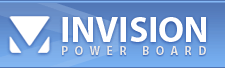![]() How to Backup DVD movies
How to Backup DVD movies
| BibleBasher666 |
 Mar 19 2004, 11:21 PM Mar 19 2004, 11:21 PM
Post
#1
|
|
nFm [ progressor ]   Group: Moderator Posts: 98 Joined: 19-March 04 Member No.: 34 |
Ok people, all of us have DVD movies now, and I'm sure we are are weary about them getting fucked up since they cost around $20 a pop. I will teach you how to back up your purchases and explain to you why we use certain settings. After this tut, you'll be a DVD backup master, or just some teenager that backs up DVDs.
This tutorial is for educational purposes only and should not be practiced if you don't actually own the DVD. First off we are going to need some software. Without these tools, you will not be able to make succesfull back ups. First we will need DVD Decryptor. This program will allow us to extract the DVD files from disc onto our hard drive. You can grab the latest version of this at http://www.dvddecrypter.com/ Next up is DVD2one. This app is very handy if you have a DVD disc larger than 4.5GB. It will compress the video and audio (nothing noticable) so it will fit on a standard disc. DVD2one can be downloaded here http://www.dvd2one.com Last but not least, you will need a DVD burning program. I use Nero. Lets get started shall we? 1. The first thing you need to do is find a DVD you would like to back up. In this tut, I am going with Reservoir Dogs. 2. place the DVD in the drive and find out the file size of the DVD. Do this by going into My Computer right clicking on the dvd drive and select properties. The file size is listed there. This will determine if we need to use DVD2one, and since my DVD is coming in at 6.48 GB, Im either going to have to cut out some extras or make an exact backup and run th DVD2one program. Also take note of any other folders in the DVD, even if they are empty. We will need to place those folders on our DVD awell. Time to get working. 3. Fire up DVD Decryptor. It should look something like this (IMG:http://host53.hrwebservices.net/~ajouven/dvdtut/dvdtut1.jpg) The default setting of DVD Decryptor wiill work fine. On the right side, all the highlighted files are to be copied. Unless you know which EXACT files you need, I suggest you always highlight all of them. The only thing you may want to change is the target directory of where the dvd files will go. Hit the "DVD to Hard Drive" icon and the process will begin. This does take a while It take about 20-60+ minutes on my 2600+ Barton machine with 1GB of PC 2700 ram runing Windows XP Pro SP1. (IMG:http://host53.hrwebservices.net/~ajouven/dvdtut/dvdtut2.jpg) If your dvd comes out to be less than 4.5GB in total, Skip down to step 7 4. Once this is done, go into the directory, C:\Movie_Name\ and create a folder named "ripped" (no quotes dumby) Close DVD Decryptor and run DVD2one. This is what you should see. (IMG:http://host53.hrwebservices.net/~ajouven/dvdtut/dvdtut3.jpg) Select your language and hit "Next" and you should see this (IMG:http://host53.hrwebservices.net/~ajouven/dvdtut/dvdtut4.jpg) 5. Now we need to point our directories. For the source you need to point it to the directory containing the .VOB files. In my case it's C:\Reservoir_Dogs\VIDEO_TS\ The for the Destination Directory, you put the Path to the ripped folder we created in step 4. so C:\Reservoir_Dogs\ripped\ Under the Destination box there is a small box that will allow you to choose how big you want the file to be. I select DVD-+R which will make the final DVD to be 4474 MB. You can use a manual setting, but I don't recommend it. Set the copy mode to Full Disk and use Variable Ratio in the Compression. You can use Constant Ratio but it will take longer to do and you may get crappy visuals where you don't want them. Variable Compression chooses the best places to compress. This is what you should have (IMG:http://host53.hrwebservices.net/~ajouven/dvdtut/dvdtut5.jpg) 6. Hit Next. If you get a warning saying the destination directory does not exist, but woul you like to create it, hit yes. You will now get another window that looks something like this (IMG:http://host53.hrwebservices.net/~ajouven/dvdtut/dvdtut6.jpg) Don't worry if yours has less tracks or more. Each DVD is different. you only should be worried if there is no tracks list, meaning you pointed to the wrong source directory containing the DVD files. This will let us choose which audio tracks we want to include on our final DVD. Since we are backing up the whole DVD, it only makes sense to get all of the audio aswell. For this tut I want you to select all of them then hit Start. (IMG:http://host53.hrwebservices.net/~ajouven/dvdtut/dvdtut7.jpg) As you can see, we have another wait, so I suggest that you go grab something to eat in the mean time. 7. Now it's time to burn your DVD. Fire up your favorite DVD burning program, in this case Nero, and Select the target drive and media type. The media type will be Data, remember that. The first thing we need to do is create the same directories that are on the original DVD. On my DVD, there are only two, VIDEO_TS and AUDIO_TS. These two directories are the defacto standard on 99.9999% of the DVDs out there. The VIDEO_TS folder has all the files and the AUDIO_TS folder is always empty. So now I want you to create the directories, that are on the original, in the Nero Disc Content Menu. Now I want you to go into the folder where you sent the DVD2one files, and drag them into the VIDEO_TS. (IMG:http://host53.hrwebservices.net/~ajouven/dvdtut/dvdtut8.jpg) 8. Hit next and Name the disc name to whatever the movie title is, then make sure "Allow files to be added later" is DISABLED. Virify data is optional but not required. It just makes sure what you burned and what's on your hard drive match. The burning speed really doesnt matter unless you have an older sytem or you are doing something else on your computer like playing a game. I've never had a coaster after burning at the fastest speed. (IMG:http://host53.hrwebservices.net/~ajouven/dvdtut/dvdtut9.jpg) 9. Go ahead and hit Burn. Some times you will get a "DVD Borders error" in Nero when making a DVD. Hit ok, then when you get back to the main menu hit "Burn Same Project Again" then it will work. This is a bug with Nero but nothing that won't hold us back. (IMG:http://host53.hrwebservices.net/~ajouven/dvdtut/dvdtut10.jpg) 10. Once it's done, pop it into you DVD player of choice and enjoy your movie. These will run on actual DVD players, not just computers. NOTE: DVD burned on PC will not automatically run on MACs You will need to open the dvd and run the .VOB files If you have any questions or comments please post here. Re Actived live links as per new instructions... This post has been edited by BibleBasher666: Nov 24 2004, 01:19 PM -------------------- When you understand why you dismiss all the other possible gods, you will understand why I dismiss yours.
|
   |
Replies(1 - 9)
| spidermanx |
 Mar 19 2004, 11:56 PM Mar 19 2004, 11:56 PM
Post
#2
|
 Roffles!     Group: Private Member Posts: 347 Joined: 18-March 04 From: So. Cali Member No.: 16 |
Wow, Great tutorial, it will come in handy when i buy my Dvd burner :D
-------------------- |
| Awai |
 Mar 20 2004, 10:01 AM Mar 20 2004, 10:01 AM
Post
#3
|
|
Waiting For...     Group: Moderator Posts: 382 Joined: 18-March 04 From: ~beyond the sea Member No.: 19 |
nice work BB,
excellent post. :D Awai. -------------------- "You look into her eyes
and itís more than your heart will allow And in August and Everything After you get a little less than you expected somehow." |
| Shoe |
 Mar 20 2004, 12:27 PM Mar 20 2004, 12:27 PM
Post
#4
|
 Pacman Champion! Pacman Champion! Shoe Industries   Group: Private Member Posts: 72 Joined: 18-March 04 Member No.: 20 |
Very good tutorial :D
ever tried using nero recode? it has alot more features than dvd2one! -------------------- Nexside Technology - Nexside.tk
|
| Firewiz |
 Mar 21 2004, 05:31 AM Mar 21 2004, 05:31 AM
Post
#5
|
|
God is Busy-Can I Help U?     Group: Global Moderator Posts: 398 Joined: 18-March 04 Member No.: 17 |
Great TUT!
--------------------  |
| amc |
 Mar 22 2004, 04:42 PM Mar 22 2004, 04:42 PM
Post
#6
|
 nFm [ not leaving ]   Group: Full Member Posts: 31 Joined: 18-March 04 Member No.: 30 |
Great explanation. :D
--------------------  |
| Wiener3 |
 Mar 22 2004, 05:02 PM Mar 22 2004, 05:02 PM
Post
#7
|
||||
 nFm [ progressor ]   Group: Private Member Posts: 103 Joined: 18-March 04 From: Canada eh! Member No.: 8 |
Me Too! :lol:
Look forward to practicing someday :( Great Tutorial :thumbsup: --------------------  "I wish I were an Oscar Myer wiener" |
||||
| phish |
 Mar 24 2004, 09:34 PM Mar 24 2004, 09:34 PM
Post
#8
|
|
nFm [ not leaving ]   Group: Full Member Posts: 44 Joined: 24-March 04 Member No.: 67 |
Thank you for the info.
By the way, have ever used Pinnacle InstantCopy? It has better encoder than DVD2One's, but I have no succes of Finding Nemo (RC1) back-up. I'm considering buying the another copy since the first one has got many finger prints and scratches done by my little cousin. I found one article at http://www.doom9.org, but it requires many jobs and super long encoding time-the quality is the best though. |
| dInferno |
 Mar 26 2004, 05:40 AM Mar 26 2004, 05:40 AM
Post
#9
|
|
nFm [ progressor ]   Group: Private Member Posts: 190 Joined: 19-March 04 Member No.: 36 |
Another program you can look at is "DVD Shrink". It rips the DVD and Compresses it in one pass, plus it is freeware. The latest version ties in perfictally with Nero 6.
|
| BibleBasher666 |
 Mar 26 2004, 08:37 AM Mar 26 2004, 08:37 AM
Post
#10
|
|
nFm [ progressor ]   Group: Moderator Posts: 98 Joined: 19-March 04 Member No.: 34 |
Thanks for the suggestions you guys!
I'm gonna check out these programs sometime soon and if I like em, I'll write up some tuts for them :D -------------------- When you understand why you dismiss all the other possible gods, you will understand why I dismiss yours.
|
   |
1 User(s) are reading this topic (1 Guests and 0 Anonymous Users)
0 Members:
| Lo-Fi Version | Time is now: 14th October 2025 - 04:24 PM |
Powered by Invision Power Board(Trial) v2.0.0 © 2025 IPS, Inc.