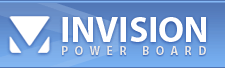![]() Tutorial [Premiere], Compositing...
Tutorial [Premiere], Compositing...
| Awai |
 Apr 27 2004, 03:38 PM Apr 27 2004, 03:38 PM
Post
#1
|
|
Waiting For...     Group: Moderator Posts: 382 Joined: 18-March 04 From: ~beyond the sea Member No.: 19 |
Right (its back!!!) Today were going to take two separate pieces of video, you can see them in the view windows here:
(IMG:http://www.geocities.com/fookwit02/1cupandbottle.png) And combine them into one video stream, using the chroma-key transparency feature of premiere. Heres a sneak preview of the final result: (IMG:http://www.geocities.com/fookwit02/12finalproduct.png) so to start with we need to take our two video streams and place them on the time line. As we want both the cup and bottle to exist in the same space at the same time you need to layer them one on top of the other as shown here: (IMG:http://www.geocities.com/fookwit02/2overlaid.png) Next you need to open out the "Transform" effect in the "video" section of the effects panel. select the "clip" option and do the standard drag & drop onto the video in "video2". (IMG:http://www.geocities.com/fookwit02/3clip.png) The clip effect will now appear in the "effect controls". You'll need to click on 'Setup' now. (IMG:http://www.geocities.com/fookwit02/4clip2.png) Another window will popup. First drag the slider (highlighted as '1') to about 49% or 50% to block out the side of the frame we want the other video to take. Then click on teh solid block highlighted '2'. (IMG:http://www.geocities.com/fookwit02/5clip3.png) Change the colour to match the example below - a lovely green!: (IMG:http://www.geocities.com/fookwit02/6color.png) then click 'ok' and 'ok' again to return to the main premiere window. -------------------- "You look into her eyes
and itís more than your heart will allow And in August and Everything After you get a little less than you expected somehow." |
   |
Replies
| Awai |
 Apr 27 2004, 03:39 PM Apr 27 2004, 03:39 PM
Post
#2
|
|
Waiting For...     Group: Moderator Posts: 382 Joined: 18-March 04 From: ~beyond the sea Member No.: 19 |
[part2]
Right click on the "video2" video stream again and follow the menu to->video options->transparency... (IMG:http://www.geocities.com/fookwit02/7trans.png) In the Transparency options pull down the menu for "Key Type" and select "Green Screen" (IMG:http://www.geocities.com/fookwit02/8selgreen.png) You may need ot adjust the threshold value of the greenscreen chroma-key to match the images more precisely. I've used "74%". (IMG:http://www.geocities.com/fookwit02/9thresh.png) Now you can click 'OK' again to return to the main premiere screen. Next you'll be wanting to head back into the Premiere effects panel and open up the "adjust" menu. Drag & Drop the "Brigthness & Contrast" effect onto the video stream in "video2". (IMG:http://www.geocities.com/fookwit02/10brightandc.png) In the effect contols two new sliders will appear: (IMG:http://www.geocities.com/fookwit02/11altervalues.png) alter these until the little preview window shows you a tidy match between the two pieces of video you've placed side by side. Once your satisfied you can place the render bar over the project and export out to which ever format you chose. Again heres a frame from my final result: (IMG:http://www.geocities.com/fookwit02/12finalproduct.png) Hope this helps some of you, this is getting pretty high into premiere so if its not working for you at some point just ask and i'll give some more advice. you'll notice that we just did at 50/50 mix with this example - of course with more time and effort you could crop the video in track two down to make it align with a TV screen in shot perhaps, therefore doing a composite into your project rather than a 50/50 mix. other packages such as afterFX and Combustion are designed for doing complex composites. But for simple stuff if you've got a copy of premiere you dont need anything else. :D Awai -------------------- "You look into her eyes
and itís more than your heart will allow And in August and Everything After you get a little less than you expected somehow." |
Posts in this topic
 Awai Tutorial [Premiere] Apr 27 2004, 03:38 PM
Awai Tutorial [Premiere] Apr 27 2004, 03:38 PM
 captbics Nice tutorial Awai. I look forward to these again... May 1 2004, 10:42 PM
captbics Nice tutorial Awai. I look forward to these again... May 1 2004, 10:42 PM
 zoyoff Yeah, very nice post indeed. Hope we get a tutori... May 10 2004, 07:23 PM
zoyoff Yeah, very nice post indeed. Hope we get a tutori... May 10 2004, 07:23 PM
 Awai cheers guys - as i promised dutch *ages* ago there... May 10 2004, 08:03 PM
Awai cheers guys - as i promised dutch *ages* ago there... May 10 2004, 08:03 PM
 Zone55555 Great stuff Awai, thanks! May 10 2004, 10:41 PM
Zone55555 Great stuff Awai, thanks! May 10 2004, 10:41 PM
 seyedaddy good tutorial, but i have a question... what would... Jun 8 2004, 06:39 AM
seyedaddy good tutorial, but i have a question... what would... Jun 8 2004, 06:39 AM
 mcelb1200 Nice one... this will come in handy...
Thanks for... Jun 8 2004, 07:57 AM
mcelb1200 Nice one... this will come in handy...
Thanks for... Jun 8 2004, 07:57 AM
 Awai
thanks for your comments guys - i've got all... Jun 8 2004, 08:56 AM
Awai
thanks for your comments guys - i've got all... Jun 8 2004, 08:56 AM   |
1 User(s) are reading this topic (1 Guests and 0 Anonymous Users)
0 Members:
| Lo-Fi Version | Time is now: 14th October 2025 - 01:36 PM |
Powered by Invision Power Board(Trial) v2.0.0 © 2025 IPS, Inc.